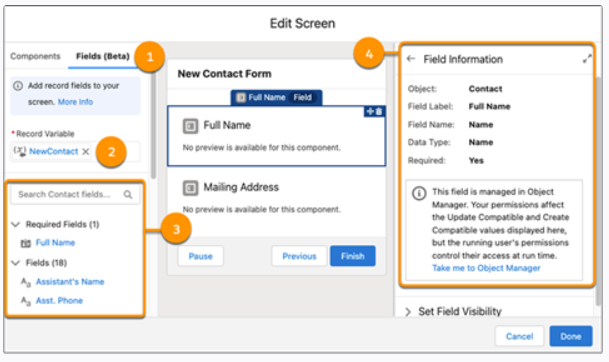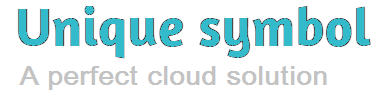Salesforce Summer ’22 Release
New Product Names :-
As products continue to grow and add new features, So now salesforce decided to provide easiest name that’s would be easier to understand with meaning full.
High Velocity Sales is renamed ==>>>>> Sales Engagement
myTrailhead is part of a new solution ==>>>>> Sales Enablement
Salesforce rename 6 Marketing Cloud products:
Messaging/Journeys/ ==>>>>> Marketing Cloud Engagement
Interaction Studio ==>>>>> Marketing Cloud Personalization
Datorama ==>>>>> Marketing Cloud Intelligence
Salesforce CDP ==>>>>> Marketing Cloud Customer Data Platform
Advertising Studio ==>>>>> Marketing Cloud Advertising
Pardot ==>>>>> Marketing Cloud Account Engagement
Tableau CRM ==>>>>> CRM Analytics
Customize and Filter Related Lists in the Lightning App Builder
Dynamic related lists add a new component to Lightning pages – ‘Dynamic Related List – Single’. Dynamic Related Lists give you the ability to create custom related lists that can be filtered to display only when particular criteria are met.
Number of record display in dynamic related list increase to 30, for Standard related list it’s 10, but View All button on on dynamic related list will not be available as available on Standard
Filter to display or hide record entry in related list
Sorting available each column of related list
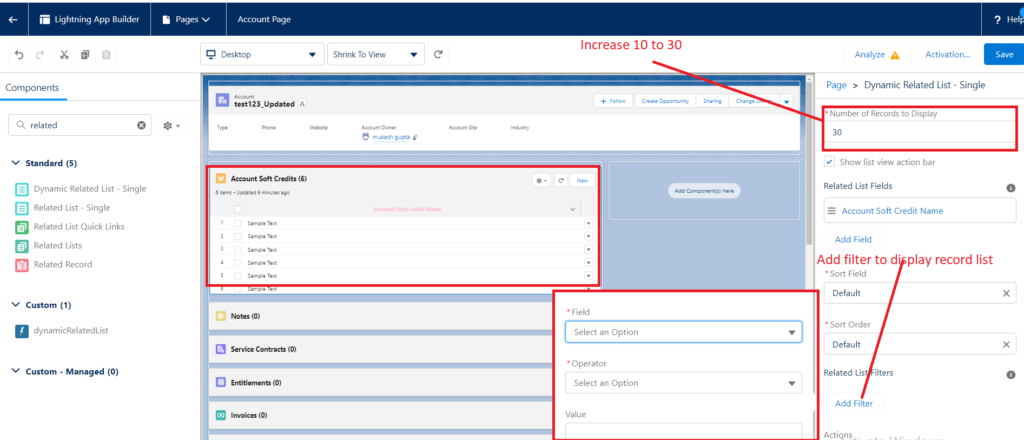
Manage picklist field values with these new features
The Summer ’22 release delivers a set of long-awaited features that let you bulk manage values in a custom picklist field.
A faulty data import can cause a picklist field to have thousands, or even millions, of incorrect values. Previously, you had to manage picklist values one at a time. The picklist features new to this release include:
- Get a list of custom picklist fields with inactive values—Receive an email that identifies picklists with more than 4,000 inactive values.
- Bulk Delete Inactive Picklist Values (Beta)—Delete all the inactive, unused values for a picklist field with the click of a button.
- Advanced Picklist Value Management (Beta)—Delete, activate, deactivate, or replace multiple picklist values at once. This feature is available only in all sandbox orgs, but you can get it in production by request.
Find problem picklists
Start on the Picklist Settings page by navigating to Setup and entering “Picklist Settings” in the Quick Find box. When you click Email Me, a job runs in the background. This job searches your org for custom picklist fields that contain 4,000 or more inactive values.

After the job completes, you receive an email that lists the field names and the number of inactive values for each field.
Clean up inactive picklist values
The ability to bulk delete inactive picklist values is a Beta feature, so you first need to opt in. Navigate to Setup and enter “Picklist Settings” in the Quick Find box. Use the toggle to opt in to the Beta.

From the field definition page, click Delete Unused Values. The job that deletes inactive values runs in the background. It can take some time to finish depending on the number of inactive values. If Delete Unused Values is disabled, then you need to opt in.
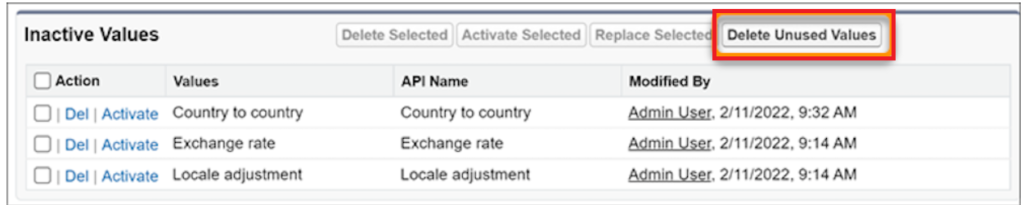
Bulk manage picklist values
Now, you can also save time by managing all your picklist values at once. Advanced Picklist Value Management (Beta) is available in all sandbox orgs.
Because it’s a Beta feature, you first need to opt in. Navigate to Setup and enter “Picklist Settings” in the Quick Find box. Use the toggle to opt in to the Beta. After you opt in, the new buttons are enabled.

Click Setup > Object Manager and click the object that contains the custom picklist. Then, navigate to the field definition page by clicking the object and then Fields & Relationships.
In the Values and Inactive Values sections, there’s a checkbox next to each picklist value. Select multiple values and use one of the new buttons:
- Delete Selected
- Deactivate Selected
- Replace Selected
- Activate Selected
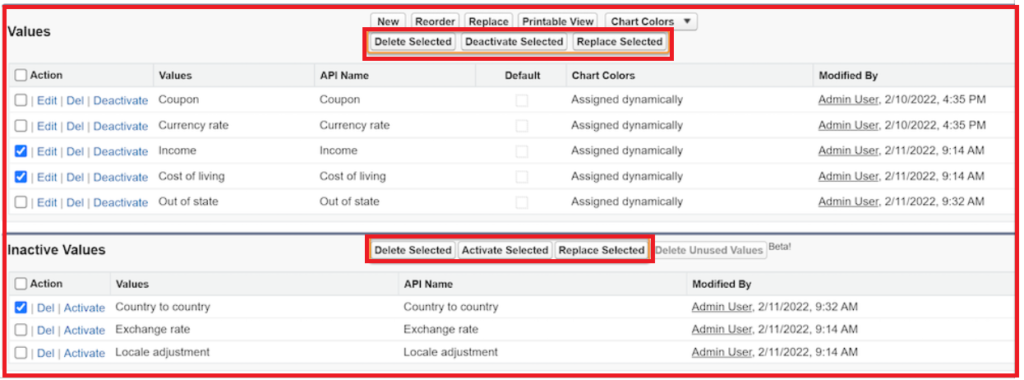
Reports and Dashboards
Summary Functions Now Include Median
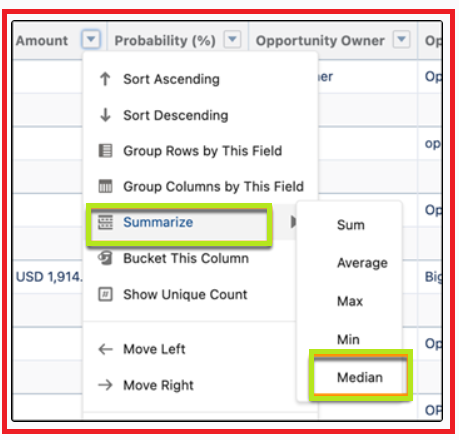
Create Reports Based on Selected Salesforce Objects
Instead of scrolling through report types you don’t need, you can now filter the report types list in the Create Report window to show only the report types based on the Salesforce objects you select.
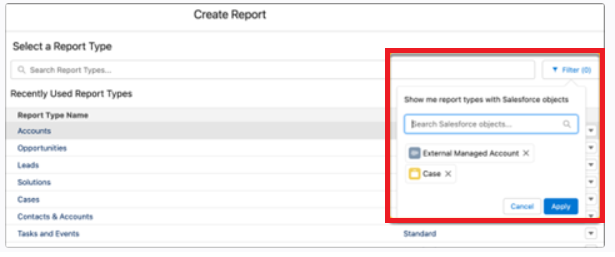
Flow Updates
With Workflow Rules and Process Builder going through a phased retirement, there are a number of new updates to Flow Builder. Review the Flow and Process Release Updates for the complete list of new features.
Screen Flows
Now we can add section headers to give collapsible sections their own header.
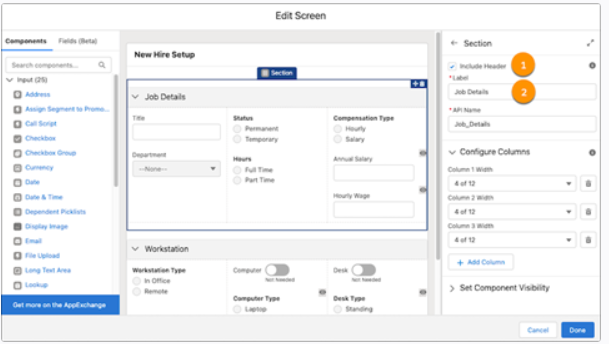
Screen Flows now support more fields, such as Name and Address fields. What’s even more exciting is that Autocomplete is available for Address record fields, so creating those screen flows will be a breeze.